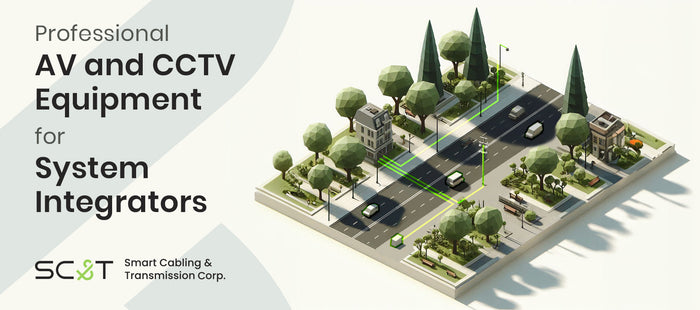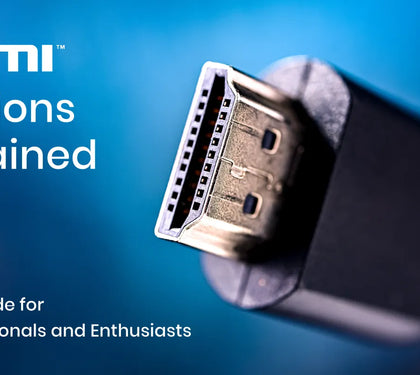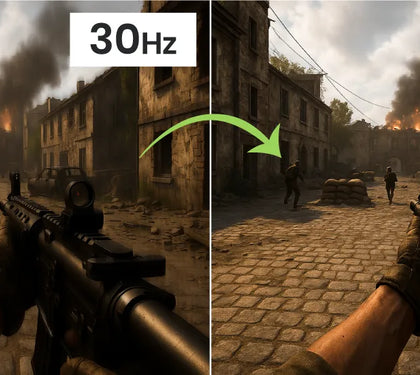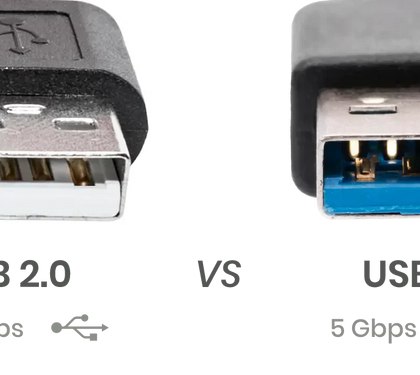Understanding USB-C: Uses and Applications
USB-C has rapidly become the universal standard for connecting and powering a wide range of devices. Whether you're transferring files from portable hard drives, charging your smartphone, or using it for audio and internet connections, USB-C offers versatility and efficiency. In this article, we break down the key aspects of USB-C, including its compatibility with other USB types, data transfer speeds, charging capabilities, and more, helping you better understand this prevalent interface.
What’s Covered in This Article:
-
A brief comparison of USB-A, USB-B, and USB-C
-
An in-depth look at USB-C’s data transfer, charging, and video transmission capabilities
-
USB-C’s role in supporting standards like USB and Thunderbolt
-
Common questions about USB-C and its limitations
USB-A, USB-B, and USB-C: What’s the Difference?
USB connectors have evolved significantly over time, with USB-A and USB-B being the early standards. USB-A is the traditional rectangular connector found on most older devices, while USB-B is often seen on printers and external hard drives. USB-C, the latest standard, is smaller, reversible, and capable of handling more tasks.
When it comes to compatibility, USB-C is designed to be backward compatible with USB-A through the use of adapters or cables that convert one type to the other. This means you can use your older devices with USB-C ports without any issues.

Exploring USB-C Capabilities: Data Transfer, Charging, and Video Transmission
USB-C has revolutionized how we transfer data, charge devices, and connect to displays. Let’s dive into its core functionalities:
1. USB-C Data Transfer Speed
USB-C supports the latest USB standards, making it ideal for rapidly transferring large files. The latest USB 3.2 standard, for example, allows for data transfer speeds of up to 20Gbps—twice as fast as the previous version. This makes USB-C perfect for tasks that require high-speed data transfer, such as video editing or large file backups.

2. USB-C Charging Speed and Power Delivery (PD) 3.0
USB-C isn’t just for data—it’s also a powerhouse for charging. The USB Power Delivery (PD) 3.0 specification can deliver up to 100W of power, enough to charge laptops, tablets, and other high-power devices. This means you can use USB-C to charge your smartphone directly or even power a laptop with a single cable.
In addition to USB PD, many Android devices support Quick Charge (QC), another fast-charging technology. However, USB PD 3.0 often surpasses QC 4+ in terms of charging efficiency and speed, making it a preferred option for many users.
| Technology | PD (Power Delevery) | QC (Quick Charge) |
|---|---|---|
| Latest Version | PD 3.0 | QC 4+ |
| Output | 20V/5A | 3.6-20V/3A 4.7-5.6A |
| Power | 10-100W | 27W |
3. USB-C Video Transmission – DP Alt Mode
Can USB-C Be Used for Display?
USB-C’s versatility extends to video transmission as well. If your devices support DisplayPort Alternate Mode (DP Alt Mode), you can use a USB-C cable to transmit video signals without the need for an adapter. This is particularly useful for connecting laptops to monitors or TVs, allowing you to share video content seamlessly. However, for connections like USB-C to HDMI or VGA, you will need an adapter.
You can learn more about DisplayPort and DP Alt Mode in our article: Single Cable for USB and A/V Transmission - DP Alt Mode

4. Internet Connectivity
USB-C also supports internet sharing. For instance, you can use a USB-C cable to share your smartphone’s internet connection with a laptop or desktop that lacks Wi-Fi capabilities, making it a convenient solution for staying connected on the go.

USB-C: Supporting Both USB and Thunderbolt Standards
USB-C isn’t just a connector; it’s a platform that supports multiple standards, including USB and Thunderbolt. While USB-C itself defines the physical connector, it’s compatible with various standards that determine the speed and capabilities of your connection. For example, Thunderbolt 3 and 4 use the USB-C connector but offer higher data transfer rates and additional features like support for multiple 4K displays.

USB-C Symbols: SS, Thunderbolt, and DP Alt Mode
When dealing with USB-C, you may encounter different symbols on your cables or devices:
-
USB SS (SuperSpeed): Indicates USB 3.x support, providing faster data transfer rates.
-
Thunderbolt: Denoted by a lightning bolt symbol, Thunderbolt offers higher speeds and more features compared to standard USB-C.
-
DP Alt Mode: DisplayPort Alternate Mode allows USB-C to transmit video signals, enabling connection to monitors without additional adapters.
USB-C Cable Length Limits
The length of a USB-C cable can affect its performance, particularly in terms of data transfer speeds and power delivery:
-
Thunderbolt 3: A passive Thunderbolt 3 cable can achieve up to 40Gbps bandwidth for lengths up to 0.8 meters or 20Gbps for lengths up to 2 meters.
-
USB 3.1: Gen1 cables can reach up to 5Gbps, while Gen2 can achieve up to 10Gbps, typically over 2 to 3 meters.
Higher bandwidth often means shorter effective cable lengths, so it’s important to choose the right cable for your needs.

Frequently Asked Questions About USB-C
What’s the difference between USB 3.1 and USB-C?
USB-C refers to the connector type, while USB 3.1 is a standard that defines data transfer speeds of up to 10Gbps. USB-C connectors can support USB 3.1, but it’s not guaranteed.
What’s the difference between Thunderbolt 3 and USB-C?
Thunderbolt 3, developed by Intel, uses the same connector as USB-C but offers higher data transfer speeds and advanced features like support for dual 4K displays.
What’s the difference between Thunderbolt 4 and USB 4?
Thunderbolt 4 is fully compatible with USB 4, but it has stricter performance requirements. USB 4 offers similar capabilities but with potentially lower costs due to fewer licensing fees.
What are the disadvantages of USB-C?
While USB-C is incredibly versatile, its adoption has led to some confusion regarding cable and device compatibility. Additionally, the need for adapters can be inconvenient, and not all USB-C cables and ports offer the same features, which can complicate things for users.
For more detailed insights into the challenges and opportunities of USB-C, check out our in-depth guide: USB-C Introduction: Charging, Display, Thunderbolt, and Everything You Need to Know.
We’d love to hear your thoughts on this article! Feel free to share your feedback with us.
Recommended Reading
USB-C Introduction: Charging, Display, Thunderbolt, and Everything You Need to Know
This content is used with permission from SC&T. All rights reserved.