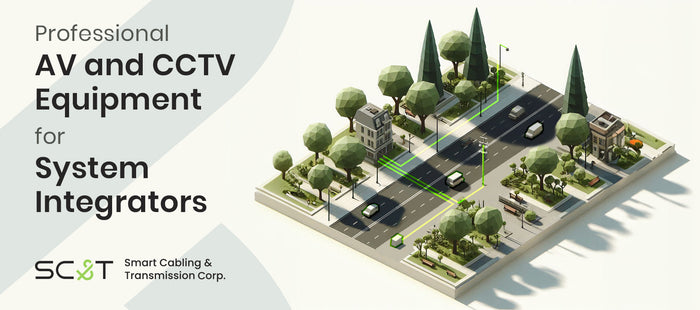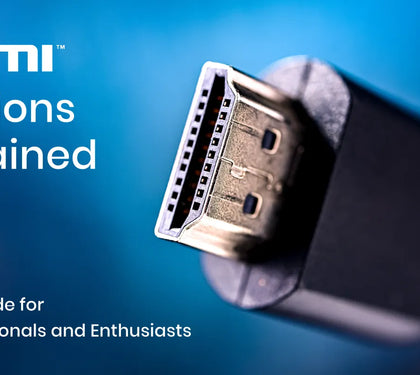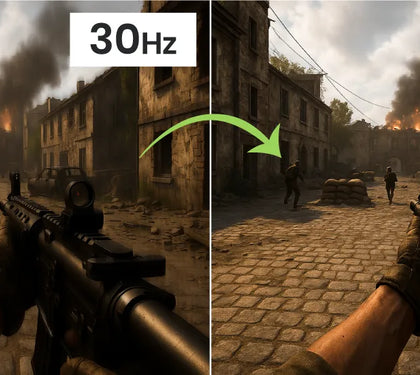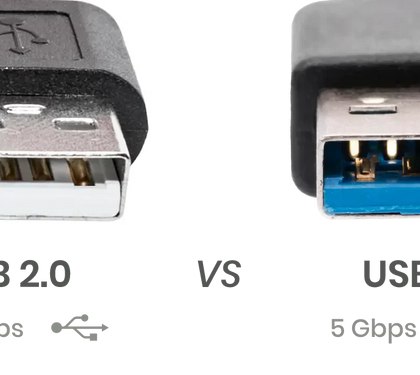USB 2.0 and USB 3.0 differ in data transfer speed, power capabilities, and supported features. USB 2.0 handles up to 480Mbps, while USB 3.0 delivers up to 5Gbps with faster charging and backward compatibility. In this guide, you’ll find a clear comparison table and simple ways to identify USB-C ports and cables by checking speed labels, connector symbols, and support for features like USB Power Delivery and alt mode for video output.
USB 2.0 vs. USB 3.0

Speed
-
USB 2.0: Offers a data transfer speed of up to 480 Mbps (Megabits per second).
-
USB 3.0: Provides a much faster transfer rate of up to 5 Gbps (Gigabits per second), making it 10 times faster than USB 2.0. This speed advantage is significant when transferring large files like videos or backing up data.

Physical Differences
-
USB 2.0: Typically has a white or black-colored connector inside the port.
-
USB 3.0: Features a blue-colored connector to distinguish it from USB 2.0. It also includes more pins (nine compared to USB 2.0's four), which contribute to the faster data transfer rate.

Power Efficiency
-
USB 2.0: Can provide up to 500 mA of power to connected devices, sufficient for most standard peripherals.
-
USB 3.0: Delivers up to 900 mA, allowing for faster charging and support for power-hungry devices like external hard drives.

Compatibility
-
Backward Compatibility: USB 3.0 ports are backward compatible with USB 2.0 devices, but the connection will only run at USB 2.0 speeds. USB 2.0 ports can also accept USB 3.0 devices, but again, they will operate at the slower USB 2.0 speed.

Use Cases
-
USB 2.0: Suitable for devices with lower data transfer requirements, such as keyboards, mice, and printers.
-
USB 3.0: Ideal for applications where speed is crucial, such as external storage devices, HD video streaming, and data-intensive peripherals.
Which Devices Need USB 3.0?
If you frequently transfer large files or require fast data speeds, USB 3.0 is the better option. For general everyday use, USB 2.0 still serves its purpose well, especially if you're not dealing with large data transfers.
Devices That Benefit from USB 3.0
For high-speed or power-demanding devices, USB 3.0 is better suited:
-
External Hard Drives and SSDs: USB 3.0's 5 Gbps speed significantly reduces the time for transferring large files, such as videos, game files, and backup data.

-
High-Capacity Flash Drives: Transferring large files like videos and photos is faster with USB 3.0.

-
High-Resolution Cameras: For 4K or HD video recording, USB 3.0 ensures faster file transfers.

-
Gaming Equipment: Devices like external drives, controllers, and VR setups benefit from USB 3.0's stability and speed.
-
HD Monitors and Docking Stations: USB 3.0's high bandwidth supports multi-screen setups and 4K displays.

-
Fast-Charging Devices: With up to 900 mA, USB 3.0 ports charge tablets, smartphones, and power banks more quickly.

Recommended Products
-
Need to extend USB 3.0 or USB-C devices without losing speed? Explore SC&T’s USB 3.2 Gen 1 Extender over CAT6a – built for speed and reliability
Devices That Don't Require USB 3.0
-
Keyboards and Mice: Their low data transfer requirements make USB 2.0 sufficient, even for high-performance gaming peripherals.

-
Printers and Scanners: Standard document printing and scanning speeds don't necessitate USB 3.0.
-
Audio Devices: USB 2.0 supports stable audio transmission for headphones, speakers, and microphones.

-
Low-Capacity Flash Drives: If storing small files or temporary data, USB 2.0 is adequate.

-
Basic Webcams: Low-resolution or video-call-focused webcams can rely on USB 2.0's bandwidth.

Recommended Products
-
Need extension of multiple USB devices? Explore USB 2.0 Extender with 4-Port USB — reliable connections up to 140 m
-
Looking for extenders for both video and USB control? Explore our KVM extenders for smooth USB 2.0/1.1 performance over distance
How to Identify USB Versions on USB-C Ports
USB Type-C connectors are compatible with both USB 2.0 and USB 3.0 standards, but their appearance alone doesn't indicate the version. Here's how to distinguish them:
-
Check Device or Packaging Labels: Look for markings like "USB 3.0," "SS" (SuperSpeed), or specific speeds such as "5Gbps." For USB 3.1 or later, labels like "SS10" (10Gbps) or "SS20" (20Gbps) may be present.

-
Color Coding: Some USB-C ports and connectors use blue to indicate USB 3.0 or higher, though this isn't universal.

-
Refer to Product Specifications: The most accurate method is to consult the device manual or technical specifications.
-
Test Transfer Speeds: Connecting the port to a computer and measuring the transfer rate can confirm whether it supports USB 3.0 or higher.

-
Want to learn more about USB-C? Read: USB-C Data & Power Delivery: Compatibility and Key Features Explained
-
Want to see how these USB standards come to life in real-world devices? Explore all SC&T USB solutions – extenders, switchers, and capture boxes
Conclusion
For everyday peripherals like keyboards, mice, and basic audio devices, USB 2.0 provides sufficient functionality. However, USB 3.0 is indispensable for high-speed data transfers and power-intensive applications like external drives, high-resolution cameras, and fast-charging devices. By understanding these distinctions, you can select the best USB version for your needs.