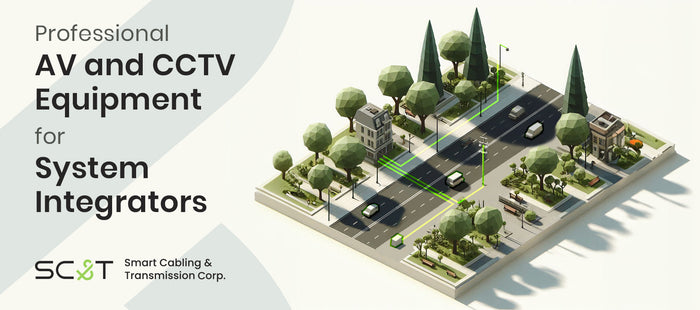Why HDMI Versions Matter in Modern AV Setups
Have you ever noticed video lag or poor audio when using your 4K TV or gaming console? Or wondered what happens when you connect an HDMI 2.0 cable to an HDMI 2.1 device? Using the wrong HDMI version can limit your resolution, refresh rate, or advanced features like 120Hz gaming and 8K video.
When setting up a modern AV system, understanding HDMI versions is essential for ensuring compatibility and getting the best performance. With multiple HDMI versions available—each with different capabilities—it can be confusing to know which one you need.
Whether you're a system integrator, home theater enthusiast, or gamer, this guide will help you compare HDMI versions and choose the right cable and devices for your setup.
Comparing HDMI Versions: What Is the Difference Between HDMI 2.0, 2.1, and 1.4?
Each HDMI version brings new features and higher bandwidth to support advanced resolutions, audio formats, and gaming enhancements. Here's a breakdown of the most relevant versions today:
What Is HDMI 1.4 – A Legacy Option
-
Resolution Support: Up to 4K at 30Hz
-
Audio Features: Supports 7.1 surround sound
-
Use Case: Older HDTVs and legacy gaming consoles

What Is HDMI 2.0 – The 4K Standard
-
Resolution Support: Up to 4K at 60Hz
-
Audio Features: Enhanced Audio Return Channel (eARC), support for higher audio formats
-
Key Feature: 18.0 Gbps bandwidth for smoother video and high-quality sound.

What Is HDMI 2.1 – Built for Next-Gen Performance
-
Resolution Support: 8K at 60Hz, 4K at 120Hz
-
Audio Features: eARC, improved audio formats (Dolby Atmos, DTS:X)
-
Key Feature: Bandwidth of HDMI 2.1 is up to 48 Gbps, supporting variable refresh rate (VRR), Auto Low Latency Mode (ALLM) for gaming, and dynamic HDR for enhanced color accuracy.
-
Use Case: High-end gaming, home theaters, AV-over-IP

What Is HDMI 2.1a – The Latest HDMI Version
-
Resolution Support: Same as HDMI 2.1, but with additional features.
-
Key Feature: Adds Source-Based Tone Mapping (SBTM) for better HDR results
-
Use Case: HDR-critical applications, newer displays in 2025 and beyond
Table: Key Differences Between HDMI Versions
Understanding 4 HDMI Cable Types & Certifications
What are HDMI cables used for? HDMI cables are used to deliver both high-definition video and audio between devices, but their capabilities vary depending on the cable type and HDMI version. While all HDMI cables serve the same basic purpose, newer versions support higher resolutions, faster refresh rates, and advanced features like HDR or variable refresh rate (VRR).
That’s why cable certification matters. As HDMI technology evolves, so do the performance requirements, and using the wrong cable may prevent your system from achieving its full potential.
Here’s a breakdown of the four main HDMI cable types and their certifications:
HDMI 1.4 Cables
-
Certification: Standard HDMI Cable or High Speed HDMI Cable
-
Bandwidth: Sufficient for Full HD and entry-level 4K
HDMI 2.0 Cables
-
Certification: High Speed HDMI Cable
-
Use Case: Reliable 4K at 60Hz performance with enhanced audio
HDMI 2.1 Cables
-
Certification: Ultra High Speed HDMI Cable
-
Use Case: Required for 4K@120Hz, 8K content, and advanced gaming features
Pro Tip: Always check the certification label to ensure your cable matches your device’s capabilities.
Table: Types of HDMI Cables, Certifications, Maximum Refresh Rate, and Bandwidth
Is HDMI Backward Compatible?
Yes—HDMI is backward compatible. This means a device that supports HDMI 2.1 can still connect to a device using HDMI 2.0 or 1.4. However, the system will automatically operate at the lowest supported version.

For example, if you connect a 4K 120Hz HDMI 2.1 display to a gaming console that only supports HDMI 2.0, the system will limit performance to 4K at 60Hz. While functionality is maintained, advanced features like VRR or ALLM won’t be available unless all connected devices and cables support them.
What Is HDMI eARC?
HDMI eARC (Enhanced Audio Return Channel) is a feature introduced in HDMI 2.1 that enables high-quality, uncompressed audio formats—like Dolby Atmos and DTS:X—to pass directly from your TV to your soundbar or AV receiver. It offers better audio fidelity and simplified setup compared to standard ARC.
If you're connecting modern AV equipment, eARC support can significantly improve your audio experience.
👉 Want to learn more? Read our full guide on HDMI eARC vs. ARC to understand how it works and why it matters for your setup.
Frequently Asked Questions About HDMI Versions and Compatibility
Why Is My HDMI Signal Not Displaying Correctly?
If you’re experiencing no image, display lag, or missing audio, the issue is often due to an outdated HDMI cable or an incompatible version. For example, using a cable that only supports HDMI 1.4 may not be sufficient for 4K or high refresh rate content. Always ensure that your HDMI cable is certified for the version your setup requires—HDMI 2.0 cables for 4K at 60Hz, and HDMI 2.1 cables for 4K at 120Hz or 8K.
Do I Need an HDMI 2.1 Cable for 4K 60Hz?
No, an HDMI 2.0 cable is fully capable of transmitting 4K at 60Hz under normal conditions. However, if your setup involves advanced features such as Variable Refresh Rate (VRR), Auto Low Latency Mode (ALLM), or Dynamic HDR—especially for gaming or high-end video applications—an HDMI 2.1 cable is required to fully support those functions.

Why Can't My Monitor Reach the Expected Resolution or Refresh Rate?
This is a common question among users who’ve recently purchased an HDMI 2.1 display. If your display supports 8K or 4K at 120Hz, but your gaming console or media player only supports HDMI 2.0, you won’t be able to take advantage of those higher settings. Due to HDMI backward compatibility, the system will automatically revert to the capabilities of the older device—in this case, HDMI 2.0—resulting in a maximum of 4K at 60Hz.
To achieve the full potential of an HDMI 2.1 display, both the source device and cable must also support HDMI 2.1. Using just one HDMI 2.1-compatible component won’t unlock higher frame rates or resolutions unless the entire chain supports it.
I'm Experiencing Video Lag or Audio Sync Issues with HDMI 2.1. How Do I Solve These Problems?
Several factors can lead to performance issues like display latency, image lag, or audio not syncing correctly when using HDMI 2.1 equipment:
-
Insufficient Bandwidth: If you’re using an older HDMI cable, it may not support the required bandwidth for 4K or 8K content, especially at higher refresh rates. Upgrading to an Ultra High Speed HDMI 2.1-certified cable is often the solution.
-
Incorrect Device Settings: Some features like VRR and ALLM may need to be manually enabled on your display or AV receiver. Check your device’s HDMI settings to confirm that advanced features are turned on.
-
Device Incompatibility: Even though HDMI 2.1 is backward compatible, not all HDMI 2.1-labeled devices support the full feature set. If your TV, console, or receiver only partially supports HDMI 2.1, you may still experience lag or sync issues. Consider updating the firmware or verifying full compatibility in the product specs.
Does HDMI 2.1 Really Improve Gaming Performance?
Yes, HDMI 2.1 delivers significant improvements for gamers, especially those using high-performance monitors and next-gen consoles. Here’s how:
-
Variable Refresh Rate (VRR): This feature dynamically adjusts your display’s refresh rate to match the frame rate output of the game, reducing screen tearing and stuttering.
-
Auto Low Latency Mode (ALLM): ALLM automatically switches your TV to game mode for minimal input lag, allowing for faster reaction times—a key advantage in competitive gaming.
-
Higher Resolution and Refresh Rate Support: HDMI 2.1 enables up to 8K resolution and 4K at 120Hz, providing smoother motion and more detailed visuals for an immersive gaming experience.
If you’re using a display and console that both support HDMI 2.1, and you're using a certified HDMI 2.1 cable, you’ll unlock the full potential of next-generation gaming features.
How Can I Tell Which HDMI Version My Equipment Supports?
You can typically find the HDMI version supported by your equipment in the product specifications section on the manufacturer's website or user manual. Look for details such as "HDMI 2.0" or "HDMI 2.1" under video/audio output features.
Installation Tips for HDMI Systems
To avoid performance issues during installation, follow these best practices:
-
Match the Cable to the Device: Use certified HDMI 2.0 or 2.1 cables to avoid bandwidth bottlenecks.
-
Verify Compatibility: Ensure all devices in your AV chain (source, receiver, display) support the intended resolution and refresh rate.
-
Avoid Overly Long Cables: Use appropriately short, high-quality cables to prevent signal degradation.
-
Enable Advanced Features: Make sure to activate HDMI 2.1 features in your display or receiver settings if available.
-
Update Firmware Regularly: Keep your devices up to date to maintain feature support and system stability.
Conclusion: Optimize Your AV Setup with the Right HDMI Version
HDMI versions play a vital role in delivering the best visual and audio performance in modern AV environments. By understanding each version’s capabilities and using certified cables, you can eliminate compatibility issues, unlock advanced features, and future-proof your system.
Explore SC&T’s professional HDMI solutions for reliable connectivity, advanced features, and seamless AV integration. Contact our team for personalized recommendations tailored to your project needs.